
Editor Tab
This tab contains settings that affect behavior in the Editor window when Editing and Arranging.
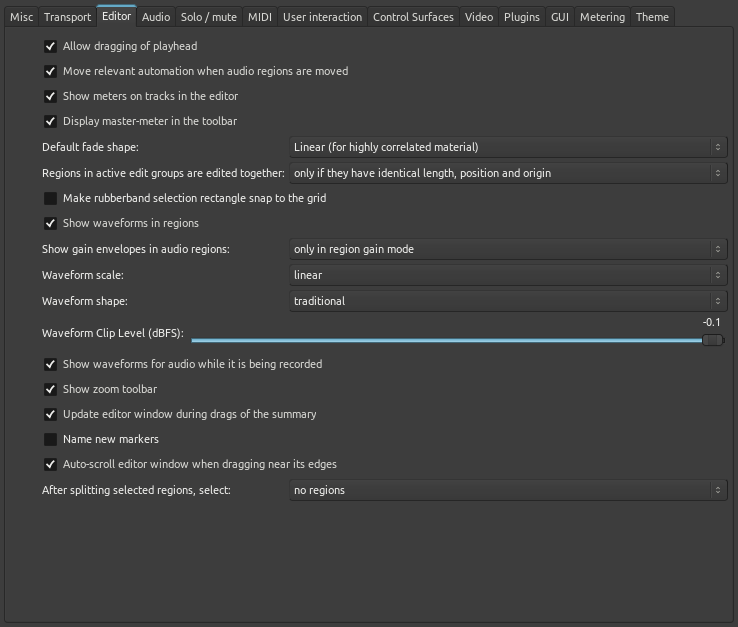
-
Allow dragging of the playhead, when enabled, allows dragging the playhead with the mouse in the Editor window.
-
Move relevant automation when audio regions are moved, when enabled, causes automation data to stay with a region when the region is moved inside the playlist. When disabled, the automation is not affected by movement of regions.
-
Show meters on tracks in the editor, when enabled, shows a small meter in the Editor window with each track. The meter is shown in the left side area along with the track name and buttons.
-
Display master-meter in the toolbar when enabled displays a small copy of the master bus meter in the toolbar.
-
Default fade shape: sets which fade shape is the default.
-
Regions in active edit groups are edited together: sets the criteria to see if editing actions apply to tracks grouped together in an active group.
-
Make rubberband selection rectangle snap to the grid when enabled uses the grid when selecting regions with a rubberband rectangle.
-
Show waveforms in regions when enabled shows a visual representation of the region's audio waveform. Changes to this setting take affect after restarting Ardour.
-
Show gain envelopes in audio regions: sets the criteria for displaying the gain envelope in audio regions.
-
Waveform scale: when waveforms are shown in audio region they can be displayed using a linear or a logarithmic scale. See Waveform disply.
-
Waveform shape: when waveforms are shown in audio region they can be displayed using a traditional or a rectified shape. See Waveform disply.
-
Waveform Clip Level (dBFS): sets the level at which the waveform shown in an audio region will be drawn in red to indicate clipping. Setting lower than 0.0 dBFS can be useful if any tool in the audio chain has problems near 0.0 dBFS.
-
Show waveform for audio while it is being recorded when enabled, will draw the audio waveform in regions being recorded. When disabled only a region block will be drawn while recording reducing CPU requirements.
-
Show zoom toolbar when enabled shows a toolbar for zoom functions. When disabled the zoom commands are still available with keyboard short-cuts and the View menu. Changes to this setting take affect after restarting Ardour.
-
Update editor window during drags of the summary when enabled the contents of the editor window will redraw the tracks area as the selection rectangle in the summary area is moved or resized. The summary area is at the bottom of the editor and shows an overview of all regions on the timelime.
-
Name new markers when enabled, popup a dialog when a new marker is created. This allows markers to be named as they are created.
-
Auto-scroll editor window when dragging near its edges when enabled will scroll the editor window automatically when dragging a region. This can make it easier to see where to position the region.
-
After splitting selected regions, select determines which, if any, regions are selected after a split operation. The options are no regions, the regions created by the split, and if more than one region was selected to start with, the existing selection and the new regions. Changes to this setting take affect after restarting Ardour.
