
MIDI Track Controls
A typical MIDI track header looks like this:
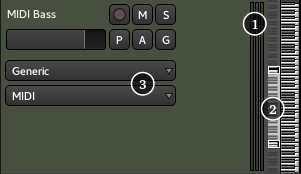
To show the full set of MIDI track controls, the track height must be increased beyond the default. MIDI tracks show only a few of the control elements when there is insufficient vertical space.
A MIDI track has the same basic controls as an audio track, with the addition of three extra elements:
- Some meters for the track's outputs (MIDI in red, Audio in green)
- The Scroomer, a zoom and scroll controller for the midi notes range
- When the track is tall enough, the External MIDI Device selection dropdown appears.
The Scroomer performs a couple of functions:
- The scrollbar controls the range of pitches that are visible on the track, as visualized by the piano keyboard. Dragging the body of the scrollbar up and down displays higher or lower pitches.
- Dragging the scrollbar handles zooms in and out and increases or decreases the range of visible pitches.
- Double clicking the scrollbar auto-adjusts the zooms to make the range of visible pitches fit the actual content of the track.
- Clicking on the piano plays the corresponding MIDI note for reference.
A MIDI track's data may span any number of the 16 available MIDI channels, and sometimes it is useful to view only a subset of those channels; different instruments may, for example, be put on different channels. In the context menu (right click), the Channel Selector allows to control the MIDI channel(s) that will be visible in the editor.
To edit the contents of a MIDI track see MIDI Editing.
