
Plugin Manager
The Plugin Manager serves two purposes. Primarily it is used to control the display status of plugins. It can also be used to find and insert plugins into the Processor Box. It is displayed either by a double-click in the Processor Box or by choosing New Plugin > Plugin Manager… from the Processor Box context menu.
Displayed for each plugin is the status (normal, favorite, hidden), name, type, category, creator (author), and the number of audio and MIDI connections. The plugins can be sorted by clicking on a column header.
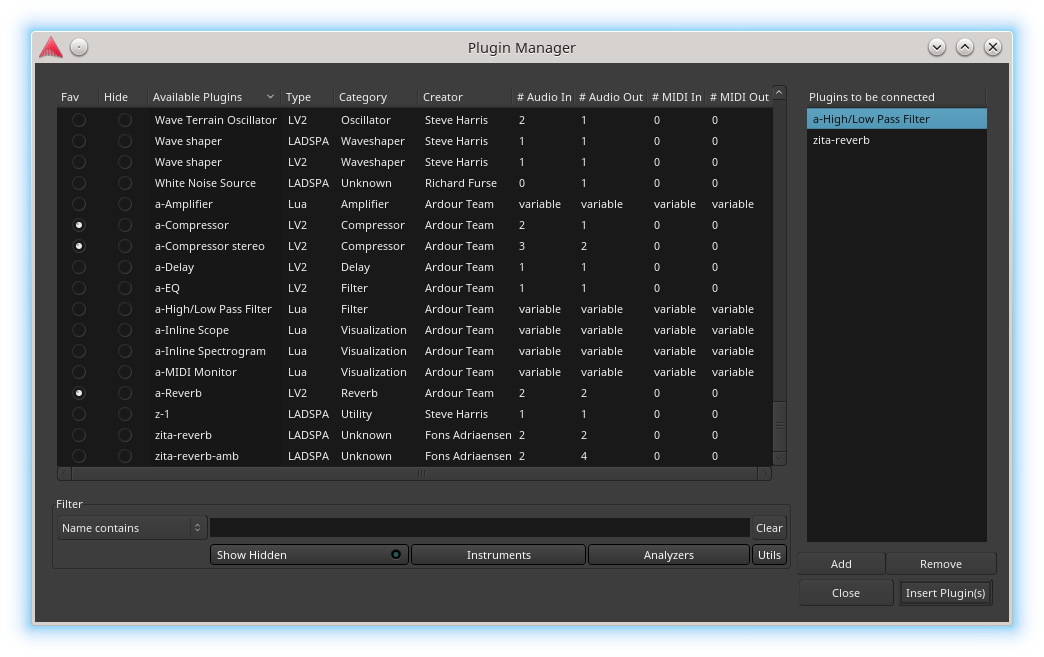
Plugin Display Status
Click on a Fav(orite) or Hide radio button to change a plugin's display status. Clicking on an already selected radio button will cancel it, returning the plugin to the normal display status. Plugins marked as a favorite show up in the Processor Box context menu under New Plugin > Favorites. Setting the hide radio button on a plugin will keep the plugin from showing in the Processor Box context menus New Plugin > By Creator or New Plugin > By Category.
Filtering Listed Plugins
The middle of the Plugin Manager is used to filter the listed plugins. Typing into the text-box will filter the plugins based on the filter mode selected by drop-down box. Clicking Clear empties the text-box.
Inserting Plugins in the Processor Box
The bottom half of the plugin manager shows plugins that have been selected for insertion into the Processor Box. A plugin can be added by either double clicking the plugin entry in the top half, or, if already selected in top half, by clicking Add.
Plugins can be removed from the bottom half with a double click, or, if already selected, by clicking Remove.
