
Import Dialog
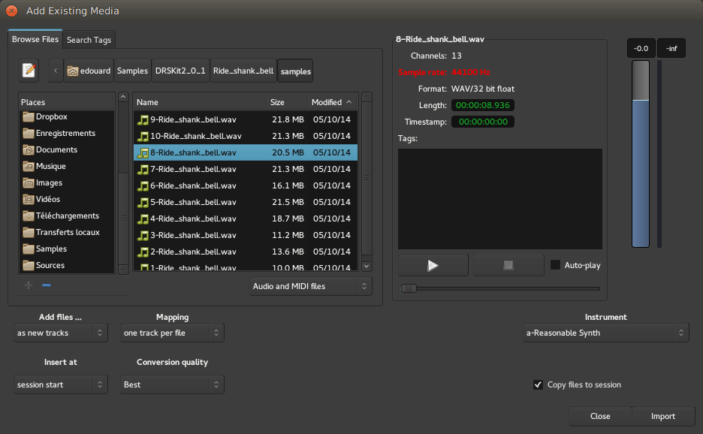
Many sessions will require the use of existing material, whether it consists of audio and/or MIDI data. Using existing samples, loops and riffs from files stored on the system can be the basis for a new session, or a way to deepen and improve one that is already underway.
Importing audio and MIDI data into the session is done with the Add Existing Media dialog, accessed by the Session > Import menu.
The Soundfile Information Box
This box will display information about the currently selected file:
- number of channels,
- sample rate,
- file format,
- length,
- embedded timestamp (applies to some professional formats such as Broadcast WAVE), and
- tags (attached metadata to help categorize files in a library).
If the sample rate differs from the current session rate, it is displayed in red, which indicates that the file must be resampled before importing.
Resampling is controlled by the Conversion quality option described below.
Auditioner
Files can be auditioned before importing. The slider under the play and stop buttons allows to scrub around, a fader on the right side allows to control the playback volume.
Auditionning MIDI files requires a MIDI instrument to be chosen in the Instrument dropdown list.
Importing options
Through the Add files… option, imported files can be inserted in the session:
| as new tracks | automatically creates new tracks and import the files in it |
|---|---|
| to region list | adds the files to the region list, from where then can be manually dragged into a track |
| as new tape tracks | adds the files as Tape tracks. |
The Insert at option chooses where in time the file will be imported, amongst:
The Channel Mapping option is only available for multi-channel files (i.e. all but mono ones). It is either
| one track/region per file | Creates a multi channel track for each imported file |
|---|---|
| one track/region per channel | Creates only mono channels, as many as there are channels in the imported files |
| sequence files | If multiple files are imported, they can be sequenced into a single track in the order of selection |
The Conversion quality drop-down controls the quality of the resampling process, if the sampling rate of the source file differs from the session rate.
Finally, and most importantly, the the files can be linked or copied to the session with the Copy files to session checkbox. Please read Copying versus Linking for details.
