
Export Format Profiles
Export Format Profiles
An Export Format Profile specifies the file format in which Ardour will export audio files, and also other audio file export options.
Export Format Profiles are edited via the 'Edit Export Format Profile' dialog.
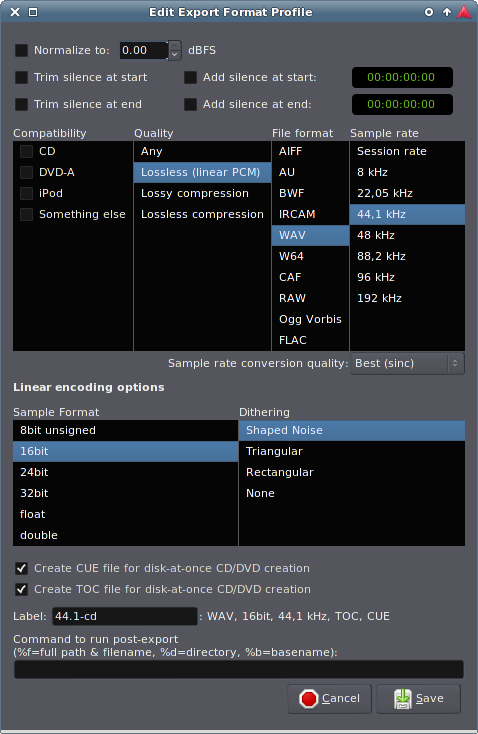
Normalize
If enabled, peak levels of exported files will be normalized to the level chosen here.
Trim/Add silence at start/end
Compatibility/Quality/File format/Sample rate
Compatibility
Selecting an item in the 'Compatibility' column will display options in the other columns that are incompatible with that item in red.
Quality
The appropriate item in the 'Quality' column will be highlighted when you choose a file format. Clicking on items in the 'Quality' column currently doesn't seem to do anything useful.
File format
This column contains a list of Ardour's supported export file types. Click on the format you want to use.
Sample rate
You can explicitly choose the sample rate of your exported files here, or choose 'Session rate' to export in the current session's sample rate, without sample rate conversion.
Sample rate conversion quality
If your chosen sample rate does not match the current session's sample rate, choose the sample rate conversion quality here. Better quality options are slower.
Options
Options relevant to the chosen file format will appear here. Categories of audio file format are:
- Linear encoding
- Broadcast Wave
- Ogg Vorbis
- FLAC
Available options include a selection of the following:
Sample Format
Choose the bit depth of exported files.
Dithering
If the exported files bit depth is less than Ardour's native bit depth, choose the dithering algorithm to use.
Create CUE file/Create TOC file
As well as exporting an audio file, create a file (in CUE or TOC format respectively) containg CD track information, as defined in the Ranges & Marks List.
Tag with session's metadata
If the exported file format supports metadata, use data entered in the Session Metadata window to tag the exported files.
Label
The 'Label' field lets you choose the name which will be shown for this format in the drop-down list of export formats in the 'File Formats' tab of the Export dialog.
Command to run post-export
If this is not blank, it is considered as a command to be run after the export of each file. Either the command must exist in $PATH, or you can specify an absolute path to an executable file here.
Certain sequences are allowed here to stand for the exported file name and the like. Currently these are:
%f |
Full path & filename of the exported audio file |
|---|---|
%d |
Directory containing the exported audio file (including trailing directory separator) |
%b |
Basename of the exported audio file (without extension) |
%s |
Path to the current session file |
%n |
Name of the current session file |
%% |
A literal percent sign |
Any part of the command-line enclosed in double-quotes (") will be used as-is.
